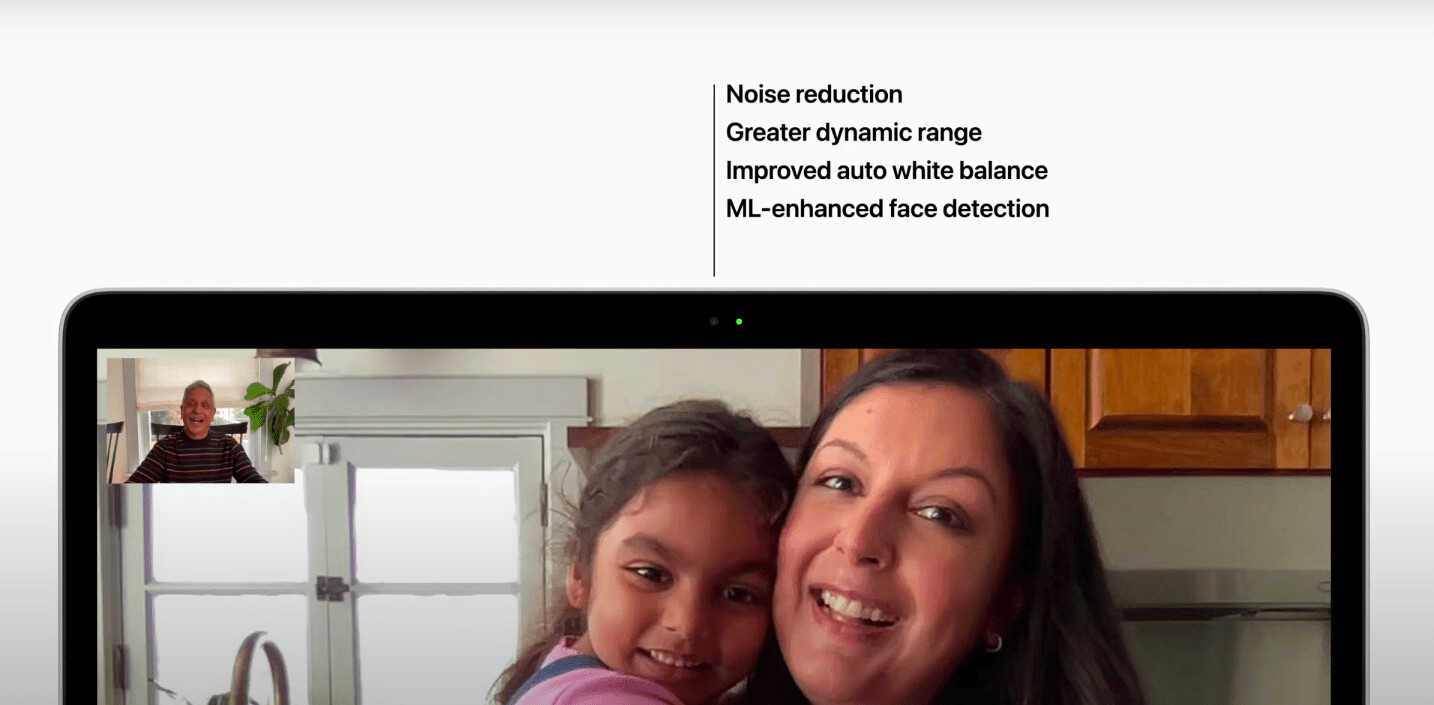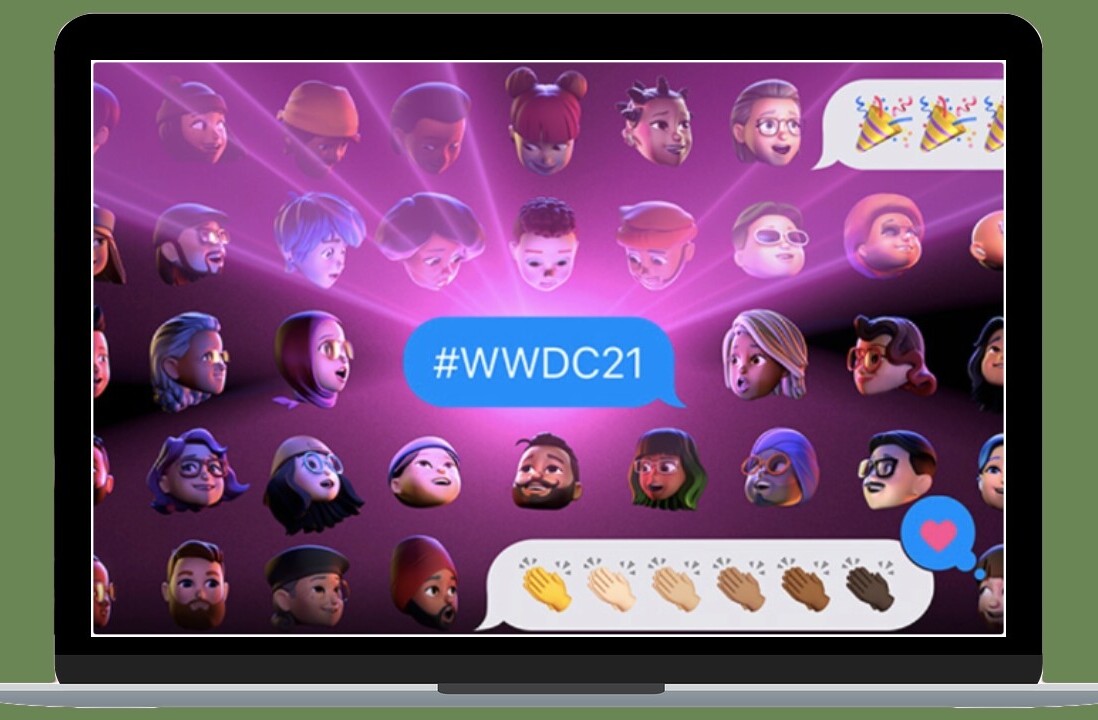- Product
- MX Master 3
- Price
- $99.99
Since crafting its first mouse in 1982, Logitech has been a staple in the peripherals industry. My introduction to the brand was in 2002, when I got my very first desktop computer and laptops were still too expensive for casuals, and certainly for game-obsessed children like I used to be.
The PC came with a Logitech mouse and keyboard combo, both white, with simple but elegant designs. I don’t recall the exact models, but I still hold fond memories of those times. These gadgets were sturdy, and lasted me for years — until I decided to upgrade my setup at 15 as I considered taking a stab at going pro at Counter-Strike 1.6 (yet another unrealized dream).
Since then, I’ve used various other brands, but I always seem to circle back to Logitech. Indeed, I’ve been using one of their mice at the office for the past three years. After spotting the announcement of the new MX Master 3, I knew I needed an upgrade. So I reached out to Logitech and asked if the company would be willing to provide me with a review unit.
A Logitech rep obliged, but only under the condition they sent me the MX Master 3 along with its sibling, the MX Keys keyboard. “Yet another two-for-one swindle,” I figured, “PRs be PRing.” Slipping an extra gadget is a classic move to divert journos’ attention to a less popular gadget. That’s what I first thought, at least.
I couldn’t have been further off the mark in this case, though: the best way to experience the MX Master 3 is in combination with the MX Keys. They make such a good damn tandem.

I’ve devoted a separate section on each device, but I’ve also included a segment for features that these gadgets share, so make sure to check it out as well — this is where the MX combo excels.
Anyways, let’s start with the mouse.
MX Master 3
Those coming from the MX Master 2 will feel right at home with this new and improved alternative. The latest iteration inherits the ergonomic design, and adds a few new tricks to its arsenal, including an electromagnetic scrolling system which promises enhanced comfort and precision.
The Master 3 is also purportedly 90 percent faster and 87 percent more accurate. It’s also wireless and offers a sensor resolution of 4,000 DPI, but unfortunately Logitech has kept mum about its polling rate (more on that below). Oh, and it finally switches to USB-C for charging.
Speaking of charging, a full battery cycle is supposed to last you for 70 days. I can’t vouch for that, but the mouse hasn’t needed a power-up since I started using it a few weeks ago.
Logitech has clearly made ergonomics part of its shtick in recent years — especially with products like the MX Vertical — and I’m not mad one bit. Although unusual, these designs feel incredibly intuitive, your hand falls right into the correct spot. So much so, it almost feels like you’ve been mouse-ing wrong all these years. It truly is an experience.

If there was one thing I would’ve done differently, it’s the scroll wheel. Although there’s technically two modes — a precision ratcheting option and a free-wheeling mode — I found the precision mode to be a tad too loose for my taste. If you apply enough force, the free-wheeling effect extends to precision mode, and I’m not a huge fan of that. It lacks resistance, in my opinion.
To be fair, this is mostly a personal preference. The Verge has showered this same scroll wheel with compliments. I’m willing to agree to disagree with anyone who feels this way. In any case, the ratcheting mode is far from a deal-breaker.
I’ll reiterate: resistance is a good thing when it comes to scrolling with precision.
Personally, I’m a much bigger admirer of the thumb wheel. It comes in handy when editing photos, especially when you’re zoomed in.

Those planning on copping a Master 3 for gaming might want to hold their horses. Sure, you can crack some heads in CS:GO (or any other title), but the Master 3 lacks the precision and responsiveness gamers desire. Logitech hasn’t disclosed the polling rate of the Master 3, and I have a theory this is absolutely intentional — the company doesn’t want you to think about it.
I’ve been testing a Razer Viper Ultimate alongside the Master 3, and the difference in responsiveness is palpable. Of course, the comparison isn’t exactly fair considering the Viper Ultimate is specifically built for gaming. The Master 3 is all about functionality and ease of use, and on that front, it delivers.
MX Keys
Let me put it out there: I didn’t anticipate it, but the MX Keys is the gadget I ended liking more out of the two. I love everything about it.
It’s design is svelte and sleek, and looks great in the dark with the backlit keys (even though I don’t really use the backlights). I’m a sucker for dark-themed products, though, so take that for what it is.

Since switching to a laptop as my main computer, I can’t go back to mechanical-style keyboards. They never feel comfortable. But after trying the MX Keys, I’m afraid I might struggle to go to another flat keyboard. The keys have got just the right amount of travel, and every click feels smooth like butter.
My favorite thing about it, though, is that it’s compatible with both Mac and Windows systems. Indeed, there’s a shortcut to switch between each, so you can make use of Mac’s shortcuts (like volume, brightness, and so on) and Windows‘ function keys. Pretty neat.

As with the Master 3, the Keys is wireless and supports USB-C charging. A full cycle ought to last you about 10 days (or up to five months with backlighting off), which seems about right based on my experience.
The MX mouse and keyboard combo
I already touched on this, but the best thing about the Master 3 and the Keys is how Logitech binds these two devices into one unifying experience.
First off, you can pair them to a total of three systems, and effortlessly switch between them. This was particularly useful when I was testing the Razer Blade laptop, while still using my older MacBook Air. I still use it daily, now that I have a Windows desktop and a MacBook.
Thanks to built-in Bluetooth, you can connect the Master 3 and the Keys to any system which supports this functionality — even without Logitech‘s unifying receiver (though that will likely improve the connection). For what it’s worth, I use the MX combo without a receiver on my MacBook Air and I haven’t had any issues.

While you can set up the devices without any additional software, you can take advantage of a bunch of customizable gestures and app-specific shortcuts if you choose to install Logitech Options.
One of the more gimmicky features is the ability to wirelessly transfer files from one system to another, sort of like an Airdrop. Whatever, you know, I’m not about that life.
As much as I dig the MX Keys and Master 3 combo, though, things aren’t all peachy. I did encounter a few connectivity hiccups along the way.
I’m not entirely sure what caused the issues, but connecting both peripherals to the same unifying receiver seems to have fixed the issue. Perhaps the devices get confused when there’s more than one receiver plugged in, but I’m merely speculating here. Whatever the case is, I’m happy things have been running smoothly since dropping one of the receivers.
Other than that, however, I loved using the MX mouse and keyboard combo — and chances are that so will you.
You can grab the MX Master 3 for $99.99 by clicking here, and the MX Keys for $99.99 by clicking here.
This post includes affiliate links to products that you can buy online. If you purchase them through our links, we get a small cut of the revenue.
Get the TNW newsletter
Get the most important tech news in your inbox each week.