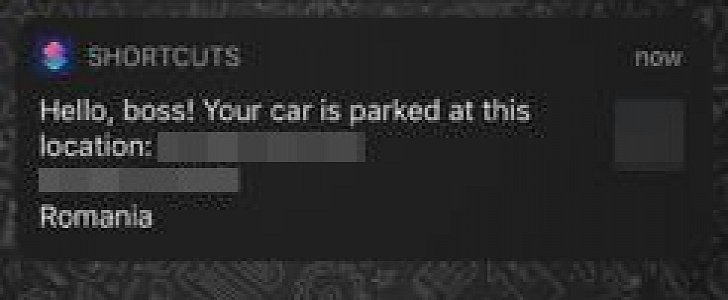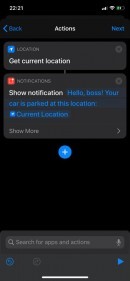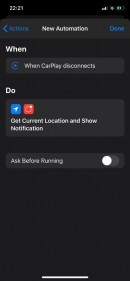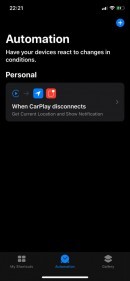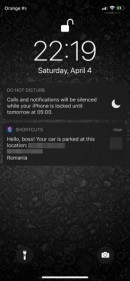Apps like Apple Maps can already remember where you parked you car, but what if you can configure CarPlay to send a notification to your iPhone to show the parking location?
The whole thing is possible with the Shortcuts app that comes pre-loaded on every iPhone running iOS 13 and newer and only takes a couple of minutes to configure.
First and foremost, it’s important to understand how this feature works. The iPhone, which obviously has location services turned on, launches the automation when CarPlay shuts down.
The first thing it does is determine your location automatically, after which it sends a notification to the iPhone with the information that it collected. You can leave the notification in the notification center to remember the parking location or can even adjust the automation to save the parking location to a file for a more complex approach.
We’ll stick with the easier method in this tutorial, so here’s what you need to do.
Launch the Shortcuts app and tap the Automation tab in the lower part of the screen, and then create a new personal automation.
Select the CarPlay option in the Travel section and choose Disconnects to trigger the automation when the system is disconnected. Next, you need to define the actions that run when CarPlay disconnects, and there are two of them.
First and foremost, the iPhone needs to determine your location, so tap the Add Action button and in the Location section, select the Get Location option.
Next, create another action, only that this time open the Scripting section, scroll down to the Notification category and choose Show Notification. Edit this new action by writing down your own message to show in the notification and by adding the Current Location parameter.
Tap the next button to go the next screen, disable the option to Ask Before Running and you’re done.
A summary of all steps is below:
Shortcuts > Automation > Create Personal Automation > Travel > CarPlay > Disconnects > Add Action
First and foremost, it’s important to understand how this feature works. The iPhone, which obviously has location services turned on, launches the automation when CarPlay shuts down.
The first thing it does is determine your location automatically, after which it sends a notification to the iPhone with the information that it collected. You can leave the notification in the notification center to remember the parking location or can even adjust the automation to save the parking location to a file for a more complex approach.
We’ll stick with the easier method in this tutorial, so here’s what you need to do.
Launch the Shortcuts app and tap the Automation tab in the lower part of the screen, and then create a new personal automation.
Select the CarPlay option in the Travel section and choose Disconnects to trigger the automation when the system is disconnected. Next, you need to define the actions that run when CarPlay disconnects, and there are two of them.
First and foremost, the iPhone needs to determine your location, so tap the Add Action button and in the Location section, select the Get Location option.
Next, create another action, only that this time open the Scripting section, scroll down to the Notification category and choose Show Notification. Edit this new action by writing down your own message to show in the notification and by adding the Current Location parameter.
Tap the next button to go the next screen, disable the option to Ask Before Running and you’re done.
A summary of all steps is below:
Shortcuts > Automation > Create Personal Automation > Travel > CarPlay > Disconnects > Add Action
- Add Action > Location > Get Location
- Add Action > Scripting > Notification > Edit Message + Get Location