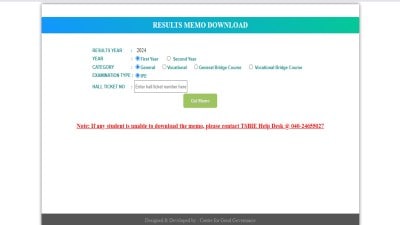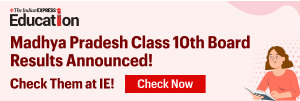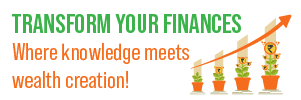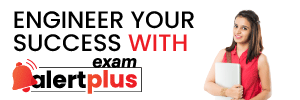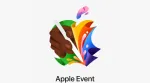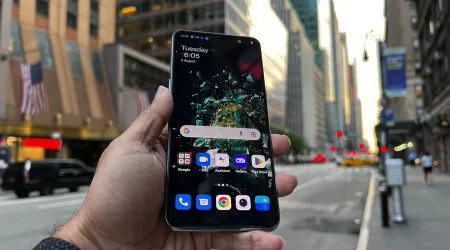- India
- International
5 JioMeet tips and tricks you must keep in mind for better video meetings
JioMeet: With voices of anti-China sentiment growing stronger due to the tension on the border followed by 59 Chinese apps getting banned in India, Reliance launched JioMeet to rival not only Zoom but apps like Google Meet, Skype, Microsoft Teams, and others.
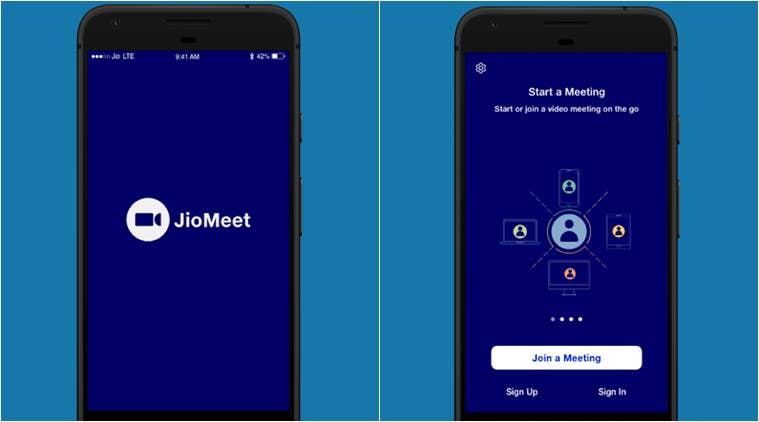 JioMeet doesn’t have paid plans yet (Source: JioMeet/Google Play Store)
JioMeet doesn’t have paid plans yet (Source: JioMeet/Google Play Store)
Zoom became an essential app for millions of employees around the globe during the Covid-19 pandemic. The unique video-conferencing app reached its peak during the lockdown, was under the scanner, and also landed in controversy for various reasons. With voices of anti-China sentiment growing stronger due to the tension on the border followed by 59 Chinese apps getting banned in India, Reliance launched JioMeet to rival not only Zoom but apps like Google Meet, Skype, Microsoft Teams, and others.
You can have up to 100 participants in a single meeting. Unlike Zoom, JioMeet is free to use and you can hold meetings for a duration of up to 24 hours. The best video quality you can get is 720p. You need to have Android version 5.0 and above, also a minimum of 2 GB of RAM to run the app. If you are an iPhone user, you need iOS version 9 or above and minimum of 1 GB RAM.
As of now, there are no paid plans for the JioMeet app. However, the Indian video-conferencing is yet to launch for Windows or MacOS.
How to use JioMeet on Smartphones
You can simply go on Google Play Store or Apple App store and download the JioMeet app. Once downloaded, you can register your account on the device. You can straightaway host meeting and send out invites via a link using messaging services or apps like WhatsApp, Facebook, Twitter etc. If you have used Zoom, you may notice multiple similarities between the two.
Tips for using JioMeet
Dealing with microphone issues
Many video-conferencing app users experience trouble with their microphones. An easy fix to this is ensuring that JioMeet has access to your microphone. For iOS users, you need to go into privacy in the settings and toggle the switch for microphone for the app if not done already. For Android users, they can go into App permissions under App notifications and then toggle the microphone option. If you are still facing problems, ensure that other apps are not using the microphone at the same time.
Muting your mic

Both, the host and the participant have the option of muting the mic. The host can avoid any unnecessary disturbances during the meeting by muting a particular participant or all of them whereas the participant can mute to avoid any faux pas moments. You can always go into the settings options and click on the option – always mute my microphone – once you enter a meeting. Similarly, you can hide your video as well.
How to secure your meetings
When you start a new meeting, you have an option or showing your Personal Meeting ID or not. You should disable the PMI as anyone can join a meeting if he/she knows your PMI. You can also lock your meeting, preventing latecomers or unwanted users to join in. While recording your meetings or casting, keep in mind that JioMeet can capture anything that is being displayed on your device including passwords, photos etc.
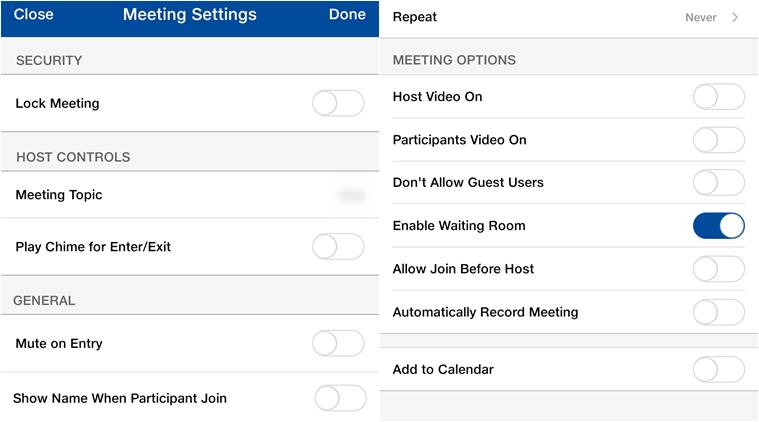 There is a wide variety of options to choose from (Jiomeet screenshots)
There is a wide variety of options to choose from (Jiomeet screenshots)
More controls for hosts
As a host, you can mute/unmute, enable/disable participants’ audio and video. You can even mute participants on entry as well. You can enable the waiting room so that you can add and remove participants as per your need. You also have an option of disabling participants from joining the meeting before you. You can automatically start recording the meeting as well. The host can also turn on the name of the participant once he/she joins in.
Lesser-known features
In order to know how long have you been in a meeting there is an option ‘Show my connected time’ in the settings. There is a safe driving mode as well where you just need to tap to speak and your video will be turned off.
More Tech
Apr 24: Latest News
- 01
- 02
- 03
- 04
- 05