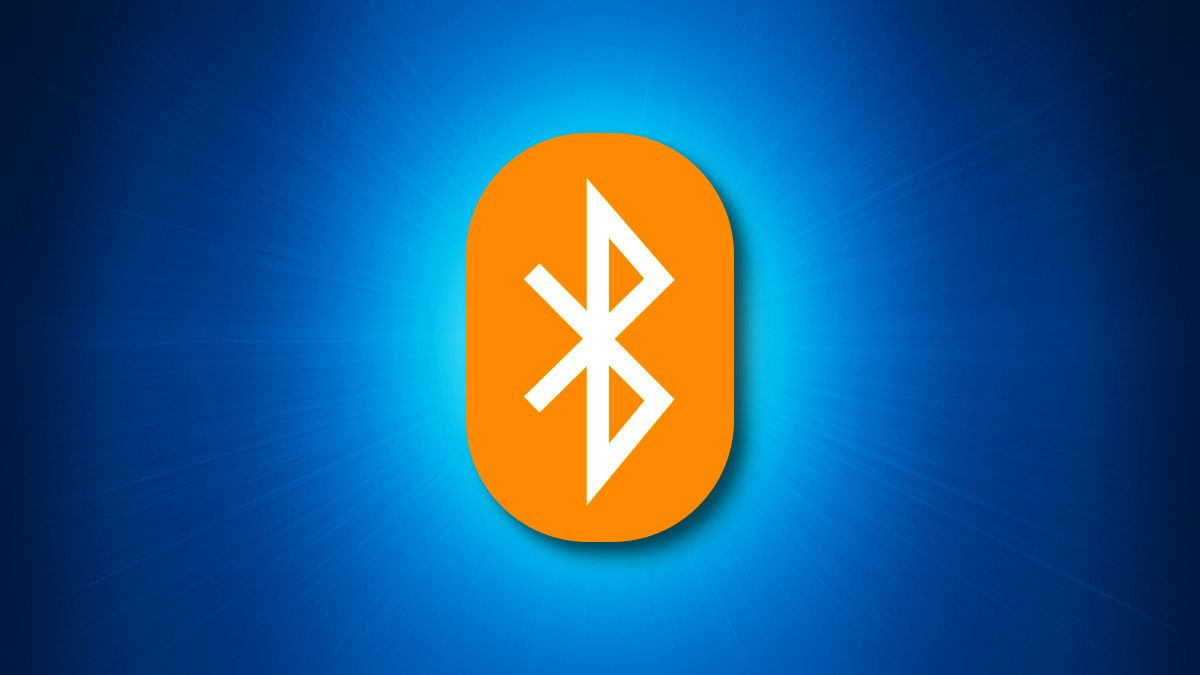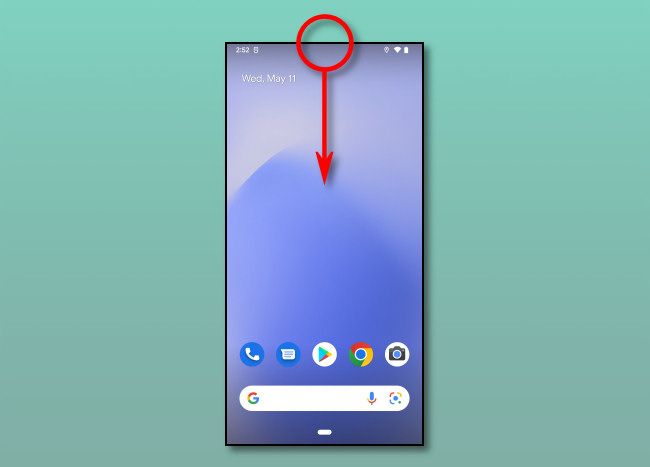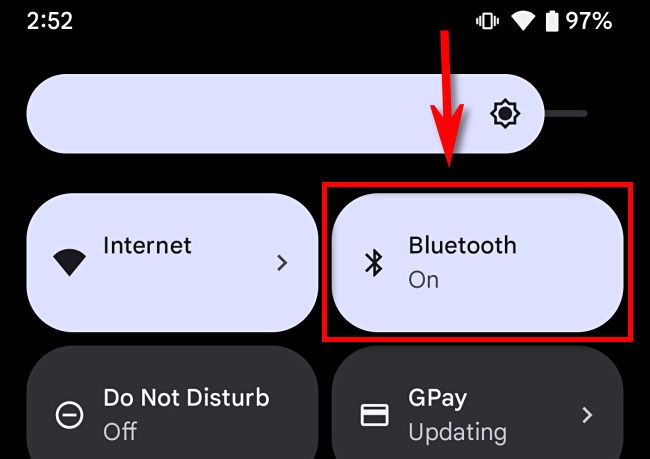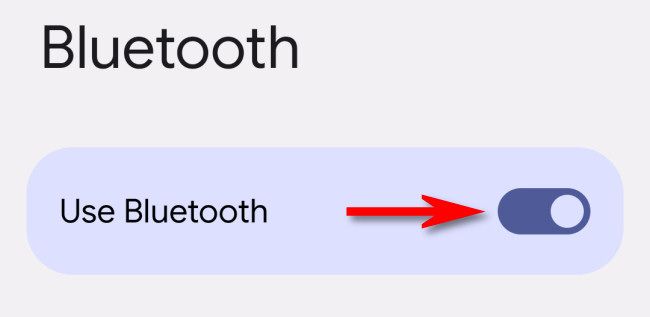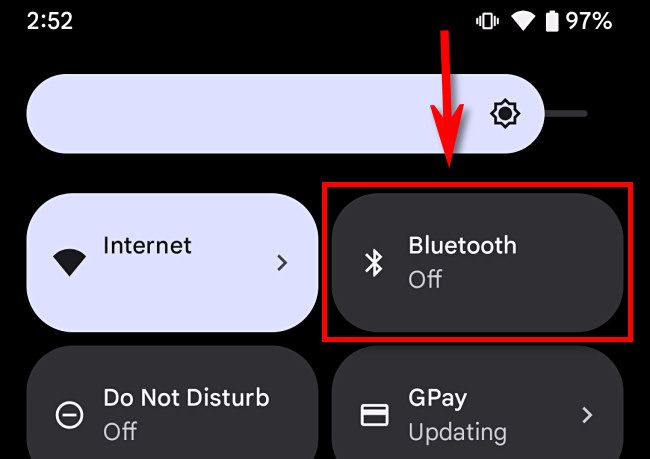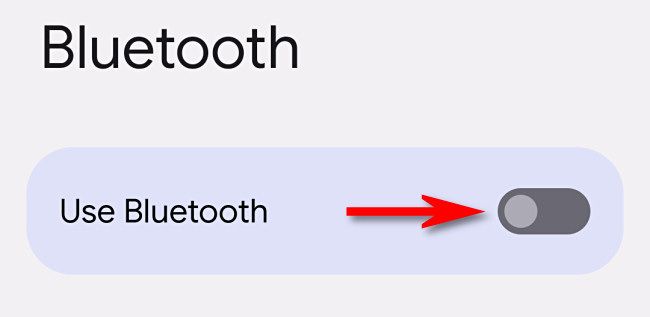If you need to connect short-range wireless peripherals to your Android device, Bluetooth has you covered. Also, you might need to turn off Bluetooth at times. Here's how to do both on Android.
How to Turn On Bluetooth on Android
The fastest way to enable Bluetooth on an Android device is by using the Quick Settings drop-down menu, which you can open by swiping downward from your menu bar twice.
Once the Quick Settings menu appears, tap the "Bluetooth" button until it is highlit. It will say "Bluetooth On" when Bluetooth is enabled.
Bluetooth is now active and ready for connections. To pair devices, open Settings and navigate to Settings > Connected Devices. That's it!
You can also turn on Bluetooth in the Settings app. To do so, open Settings and navigate to Connected Devices > Connection Preferences > Bluetooth and flip the switch beside "Use Bluetooth" to the on position.
After that, you can go back two menu levels and pair devices with your Android device or simply exit Settings.
How to Turn Off Bluetooth on Android
Disabling Bluetooth on Android is just as easy as enabling it. First, open the Quick Settings menu by swiping downward from the top of your device's screen twice. In the menu that appears, tap the "Bluetooth" button until it is no longer highlit.
When Bluetooth is disabled, the text inside the button will read "Bluetooth Off."
It's also easy to disable Bluetooth from the Settings app, but it takes a few more taps. To do it, open Settings and navigate to Connected Devices > Connection Preferences > Bluetooth and turn off the switch beside "Use Bluetooth."
When you're done, exit Settings, and you're ready to go. At any time, you can quickly turn Bluetooth back on using the Quick Settings menu. Good luck!