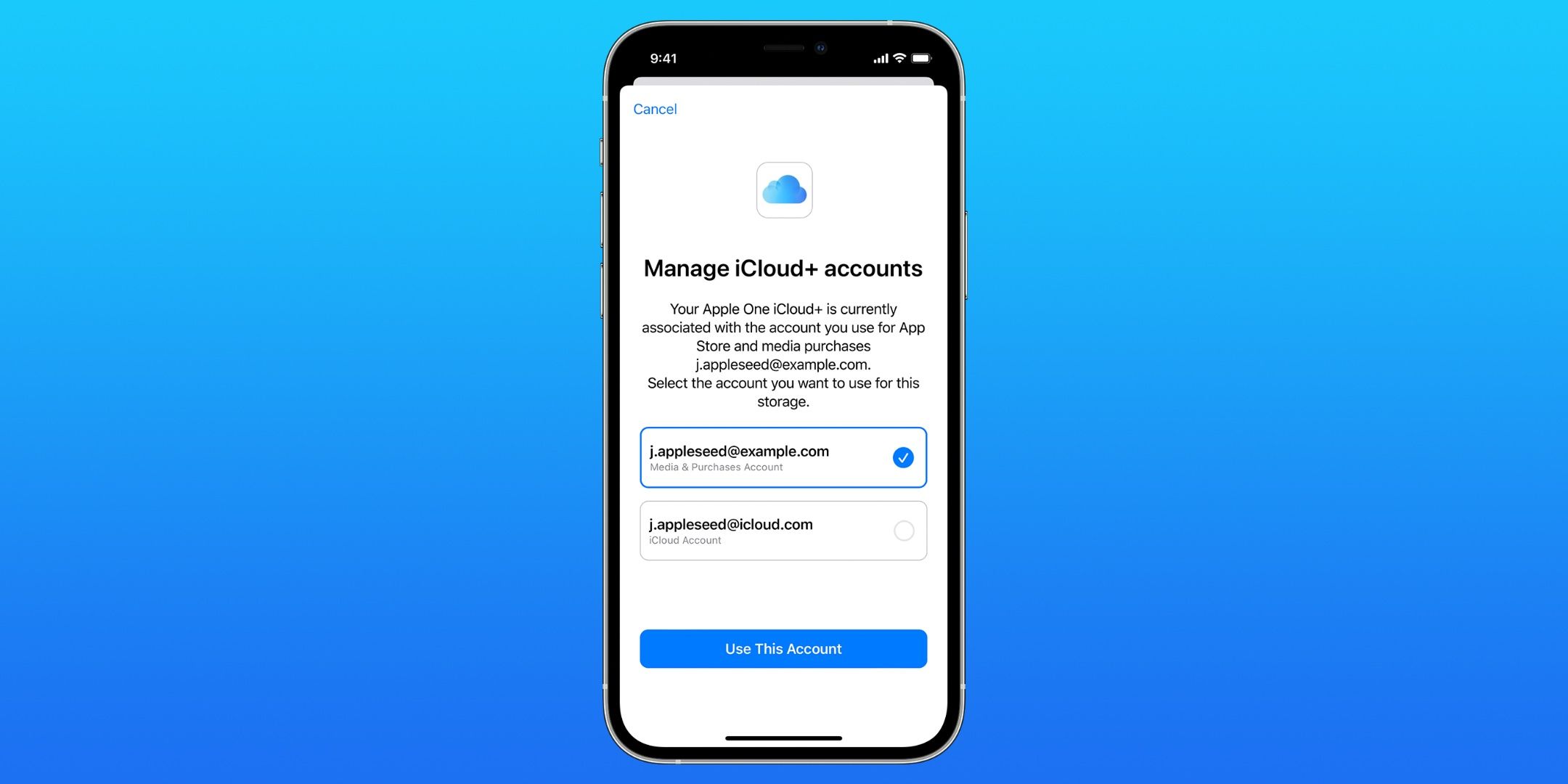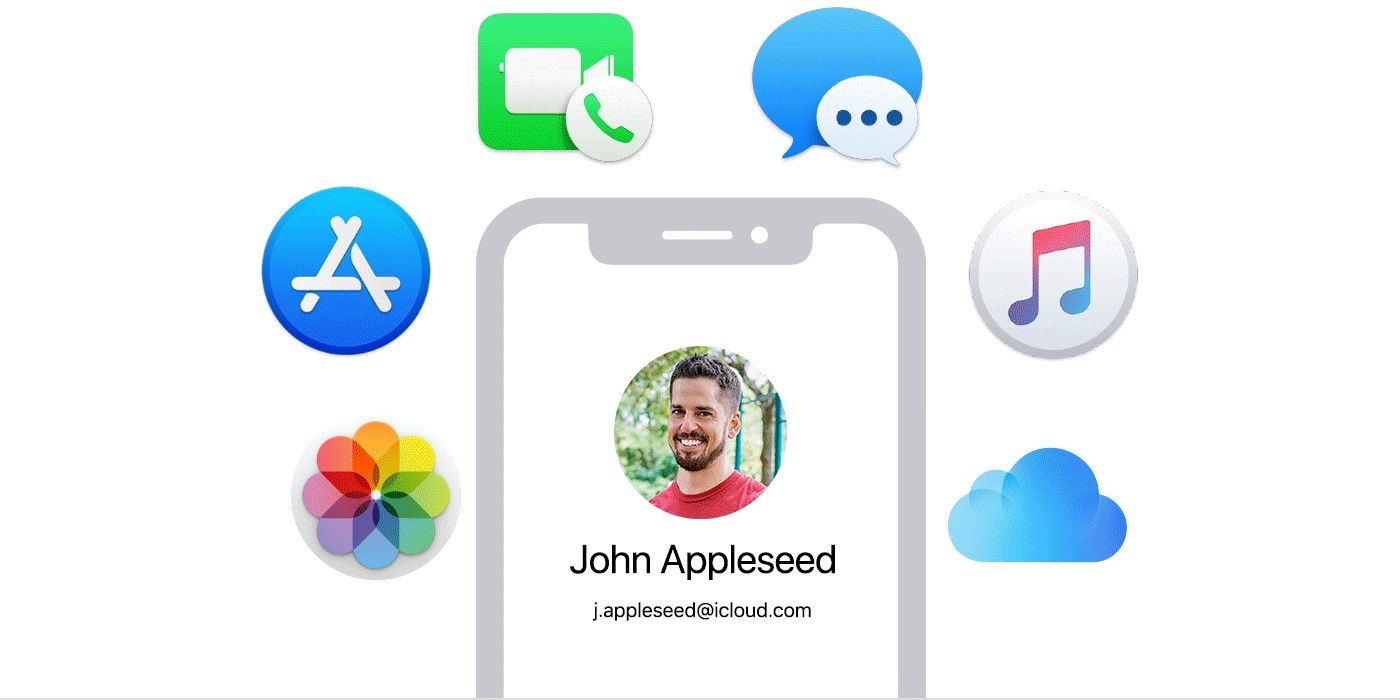Apple has unified its assortment of cloud services over the past decade into iCloud — a single account that manages the Apple ecosystem — but it's possible to use multiple accounts for Apple One and iCloud+ on a single Apple device. Just about everything in the Apple ecosystem is connected to an Apple ID, which is a username and password that controls the company's services. However, in the early days of iCloud and iTunes, it was extremely common for people to create different accounts for the two services that were more or less distinct at the time. Now, most people have chosen a single account, but there might still be a reason to keep the accounts separate.
Since iCloud is the primary cloud service that connects all of Apple's other products and services, how iCloud settings are configured is a crucial part of the experience. Users can individually manage what is shared with an iCloud account. For example, users can turn on iCloud sharing for files and other data but leave it turned off for iMessage and FaceTime. There is a breadth of options in the iCloud settings, and a hidden option is to use two different Apple ID accounts on a single device. When an Apple One subscription is in the mix — which is a bundle of six of the company's subscriptions in one plan — users will have the choice to add certain benefits to a specific account.
One of the benefits of having an Apple device is that many services are connected under a single Apple ID and corresponding iCloud account. On an Android or Windows device, a user will most likely have a Google account and an account for their smartphone manufacturer, at a minimum. With that said, there are a few reasons someone might want to use two separate Apple IDs on a single device. First, people still have extensive iTunes libraries full of music, videos and other media that can still be accessed. Or they might have a different account for iCloud and other services, and using two Apple IDs could be the perfect solution. Finally, maybe a person wants to use family sharing with one account but keep another account private, hence the need for multiple Apple IDs on the same device. But with Apple One, the features and benefits included with a subscription can be added to a different account.
How To Setup A Different Apple ID For Apple One
When a device has a single Apple ID account, all of the features associated with Apple One are added to that account. However, when multiple Apple IDs are enabled on a singular device, the iCloud+ features are automatically added to the account setup for media and purchases. On a device with multiple Apple IDs, there are separate accounts used for iCloud and media. An Apple One subscription is mainly built upon media, hence the reason why the benefits are automatically added to the account setup for media and purchases. iCloud+ is included in an Apple One subscription, though, which adds iCloud storage capacity, Hide My Email and iCloud Private Relay support. These are all tailored to iCloud, so keeping these features on an account set up for media and purchases doesn't make sense.
A user with two Apple IDs that sign up for an Apple One subscription will likely be asked at the start of the plan to choose which Apple ID receives the benefits of iCloud+. To select the correct account, tap the account's email address and hit the 'Use This Account' button at the bottom of the screen. This can be changed at any time during an Apple One subscription duration through the Settings app. Tap the user's name at the top of the Settings app, and click 'Subscriptions.' Next, tap 'Apple One' and then tap 'Manage iCloud Storage Accounts.' The two Apple IDs associated with a device will be shown, so select the account that will be used with iCloud+ and tap the 'Use This Account' button at the bottom of the screen. Finally, tap 'Confirm' to shift the iCloud+ features to the new account. Though many of the benefits of Apple One fit best with an Apple ID set for media and purchases, it's better to apply iCloud+ benefits to the Apple ID associated with iCloud.
Source: Apple